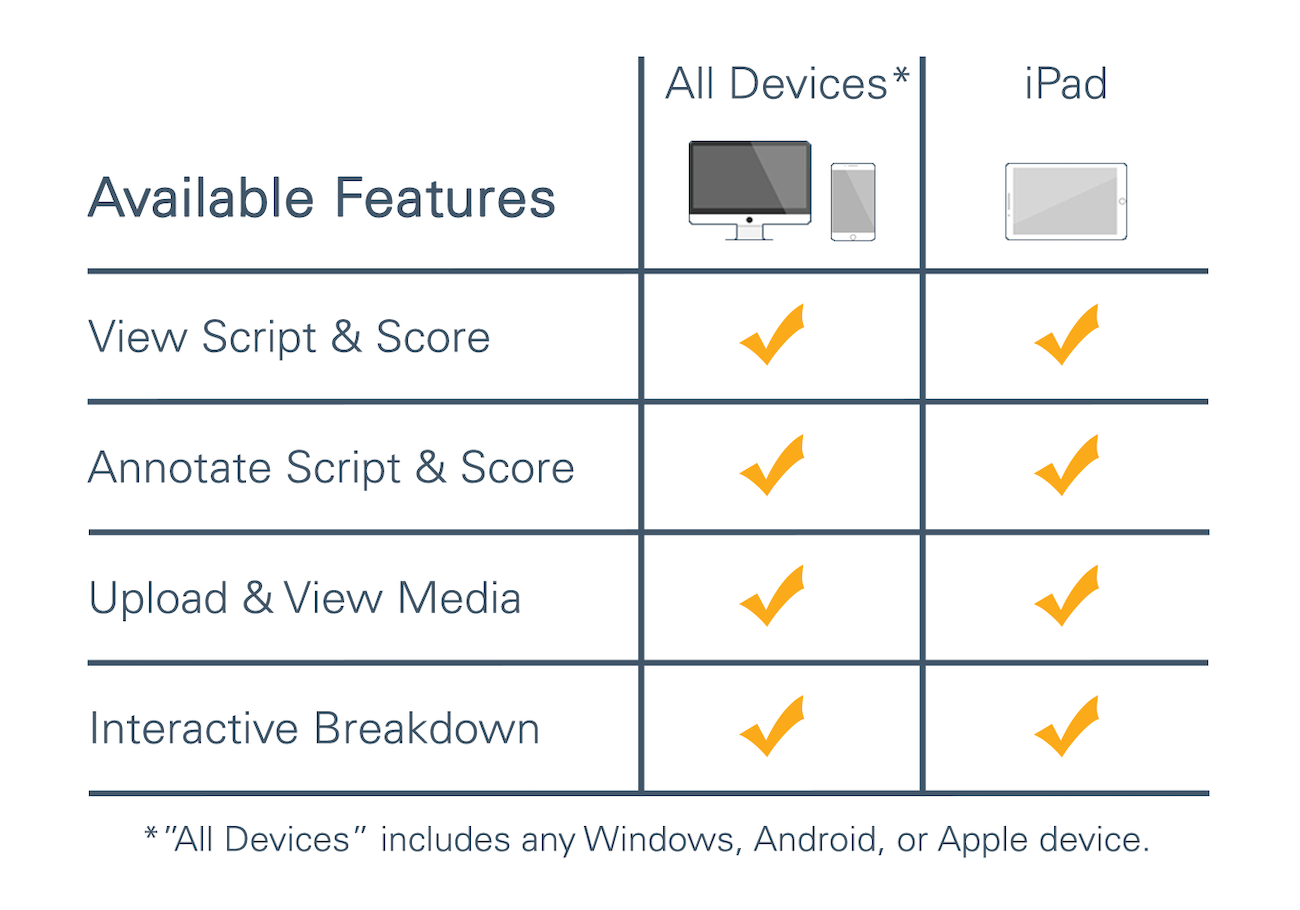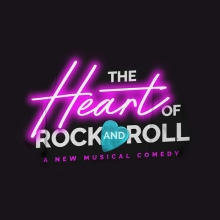FAQ
If we haven’t answered your question below, please contact our office to speak to a licensing representative. We are dedicated to your convenience.
Changing Organization’s Primary Contact for Educational Organizations (Elementary, Middle, High, Parochial, Colleges and Universities):
Please submit a letter on your school’s letterhead via fax (212) 397-4684 or email your account representative detailing the changes that should be made. Please be sure to include any contact updates for new account members (phone, email, position). Please make sure the letter is signed by someone within the school’s administration (principal, vice principal, office secretary, finance secretary).
Changing Organization’s Primary Contact for Community Theatres, Churches and Studios:
Please submit a letter on your organization’s letterhead via fax (212) 397-4684 or email your account representative detailing the changes that should be made. Please be sure to include any contact updates for new account members (phone, email, position).
I'm trying to login to my account - I even changed my password, and when I try to login to request a license I'm getting an error that my password is wrong.
There are currently two different login systems for our website depending on what you need to do. While these login systems are separate, if you reset your password or username on one login, it WILL NOT change the other login automatically – you must make any changes manually.
Two Separate Logins:
1) MyMTI: Request Licenses, Pay Invoices and Manage Your Theater’s Information
Use your existing MyMTI information to login here: account.mtishows.com
If you’re associated with more than one theatrical organization, you can now manage each organization from this single login.
2) Web Profile
In order to participate in some of the site features such as “Community Marketplace”, “Questions and Answers”, and “Following Shows” you need to login to your Web Profile.
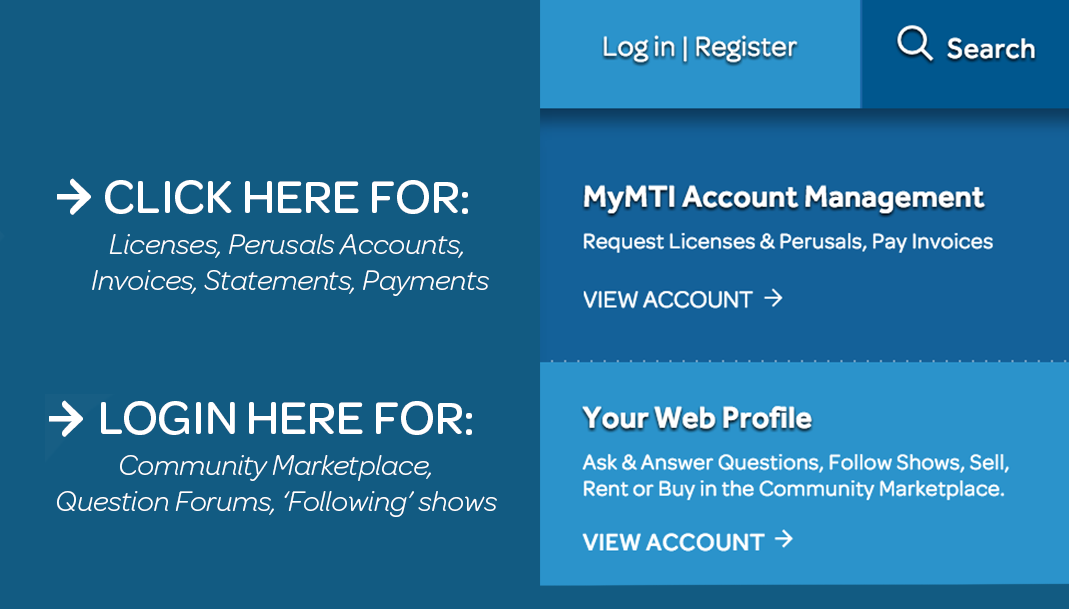
If you are running QLab on MacOS Yosemite (10.10) or higher, you may download the MTI Player for QLab directly from player.mtishows.com/macapp at no additional charge.
Certain edits can be made to the existing Performance Accompaniment Recordings. All guidelines and instructions can be found on the Edit Sheet, located in your Organization Profile at the website player.mtishows.com/production.
Once you log in with your Organization Username and Password, simply click on your show's title and a Documents Page will appear. Here, you will find both the Cue Sheet and Edit Sheet for your musical. Please read the submission instructions carefully to ensure you receive your edits correctly and promptly. Once the edit sheet is completed, you can email the completed edit sheet as a Word Doc or PDF attachment to player@mtishows.com to submit your edits.
- The customer may request a cancellation and receive a full refund seven (7) days or less after the initial purchase.
- The customer may request a cancellation and receive a partial refund eight (8) to thirty-one (31) days after the initial purchase. Within this period, the product pricing will be set to $350.00.
- Thirty-one (31) days or more after the initial purchase, no refund or request for cancellation will be accepted.
Please Note for REHEARSAL TRACKS ONLY: After the initial purchase, the customer will have one week to review the software. If within the first seven days, they request a refund, a full refund will be granted. If outside of the first seven days, a fee of $50 will be collected for cancellation.
Because this is recorded material, the better the system, the better the music will play back. We have taken great care in optimizing the tracks for all playback systems. We can assure you that, whatever system you use, our tracks will perform as well as possible.
You will need to mix two channels of audio (The Sound Track) with the stage performers. The only other thing you will need is a playback operator. That will do it.
The resource expires on midnight of your final performance.
Rehearsal tracks are available immediately after purchase and contain the same exact orchestrations as the Performance tracks, but are copyright protected with intermittent Voice Overs to ensure they are not used for performances.
Performance tracks are available two months prior to your performance.
The music tracks can be accessed through our free app, The MTI Player. You can download our app from the iTunes Store (Apple devices) or Google Play (Android devices).
Any tracks played through the app are downloaded to your device through a WiFi connection. Once they are downloaded, you no longer need a WiFi signal or Internet access to play the tracks.
Production Tracks can only be played on Apple devices (iPod Touch, iPads, iPhones (iOS 12.0 or higher), as well as Macbooks (iOS 10.15 or higher)
Rehearsal Tracks can be played on most Apple devices and select Android devices. Rehearsal tracks can also be streamed through the Internet (Note: you will always need Internet access for the streaming option).
You can add ProductionPro to your license by ordering through your MyMTI account.
If you have any questions, please contact the ProductionPro team by emailing info@production.pro or by using the live chat on ProductionPro’s website.
For customers who order ProductionPro through MTI, you may request a cancellation and receive a full refund within thirty (30) days or less after the initial purchase.
Orders for Scenic Projections can be cancelled and receive a full refund up to the start of the projections license period or until the download of the product. For more information or to request an order cancellation, please visit this page, or contact Broadway Media directly by emailing hello@broadwaymedia.com.
If you have any questions, please contact the team at Broadway Media at hello@broadwaymedia.com.
You will receive an email from Broadway Media with your account details, where you can download your software and media files.
1. Give yourself some time with the projection content away from the stage.
Scenic ProjectionsTM packages are uniquely aligned to your script: each image or video segment is tied to a specific cue line. This makes integration of digital scenery into your production incredibly simple. Scenic ProjectionsTM packages are customizable and include many cue options to select from to produce the perfect scenery for your show - these can be something as simple as a lighting change or the sun setting.
If you decide that a certain element is best omitted to match your artistic vision, it is easy to exclude it .We recommend that you take full advantage of the provided pre-production rehearsal materials and give yourself the time necessary to really look through everything. For best results, we suggest going through the script and digital scenery content side by side, deciding where you want each moment to happen along the way.
2. Consider the integration of other production elements, like costume design, lights and makeup.
When going through the content, whether you have already purchased or are pursuing, make sure you think about the costumes, lights, makeup, and everything else you have already incorporated into your production design.
3. Expand your knowledge! Scenic Projections are a great tool to learn more about the newest development in theatrical production design. Remember: being “in theatre” isn’t limited to acting, singing and dancing!
Creating a world in which the action takes place is just as vital as portraying a character, and with experiences ranging from costume design to carpentry, utilizing Scenic Projections in your production offers another exciting technical avenue to explore and understand. Broadway Media provides a variety of resources and world-class projection experts to get you started – get in touch[email link to aus@broadwaymedia.comlink to BMD]!
4. Give your cast the chance to see it before tech.
It is customary to educate your cast on the inner-workings of a traditional set, as to make sure everyone knows where the entrances and exits are located. The same rule applies to digital scenery, where it may be even more important to help your cast know where each animated transition or magical moment occurs. To avoid confusion, make sure your cast is familiar with the projections with plenty of time before performances.
Firstly, thank you for considering this resource! Secondly, you won’t regret it – we know that once you’ve made the switch to Scenic Projections, you won’t look back.
The Scenic ProjectionsTM resource is designed to be very simple and intuitive. You can license digital scenery for many MTI titles. With that booking, you receive pre-production rehearsal materials and production materials for your performance dates, all delivered through simple-to-use software (available on Mac and PC).
Pre-production rehearsal materials: Your watermarked pre-production rehearsal materials are available in advance of your performance dates to provide ample time for coordination and rehearsal. In addition, you can take advantage of the access to quick how-to videos and articles that will help get you set up and running quickly through your customer account.
Performance Materials: When it’s time to perform, your rehearsal license will automatically convert to production status and unlock the full features.
Not only does Scenic ProjectionsTM save money, but reduces built elements, giving you more time to focus on your cast members and put on a spectacular show!
A PC or Mac, a projector (or LED wall), any necessary cables to connect your devices, and a surface to project images on. Broadway Media’s digital scenery will work with any projector, but for optimal results,we recommend a front-projection setup with an ultra short-throw projector of at least 5,000 lumens of brightness (with this ideal setup, you can reduce or eliminate shadows altogether!). As far as surfaces are concerned, a lightly colored upstage wall, a cyclorama or a simple backing cloth (think stitched-together bedsheets!) will work, as long as it reflects light. You can read more about this on Broadway Media’s blog.
Broadway Media’s advice: We’re living in an age of technology - especially in classrooms. If you’re performing in a cafetorium, or a drama studio, make use of your school’s data projector. You won’t get a stunning Broadway-style image clarity or brightness, but it will still transform your performance space and give your kids the thrill of a professional production. Make sure to not overthink your technical setup. Get creative and collaborate with the entire production team to create a cohesive and theatrical solution. We believe that the best results are achieved with the perfect balance of lighting alongside digital and traditional scenery.
Absolutely! Just ask us how. Contact BMD directly, by calling (800) 277-0343.
To learn more about this and other technical questions, the best option is to contact BMD directly, by calling (800) 277-0343. BMD offers a wide variety of purchase and rental services for projectors.
Projections bring life and realism to scenic design and add dynamic cinematic energy to productions. Projections are cost effective compared to traditional costly backdrop rentals. Projections also provide a solution for theatres without a flyspace or organizations that lack a permanent venue. Projection design is a design discipline that is recognized industry-wide and is the future of theatrical storytelling.
All projections are created for specific dates and are delivered premade, ready for customization of time and cue order. A projector is required to display the content. To control and cue all of the projected content, BMD provides a multitude of playback options, from one-click to more advanced customization.
Scenic Projections Show Packages are still images or animated video projections that coincide with a musical or play. BMD includes specifically tailored content that aligns with each required scene. Base licensing ranges from $450 to $1795, depending on product options and performance criteria.
A Broadway Junior Audio Perusal is a complete recording of the songs, dance numbers, and underscoring from each Broadway Junior musical with the vocal parts sung by children. The Broadway Junior Audio Perusal is essentially a Reference Recording that provides directors with a sense of the score, and students with a way to hear other age-appropriate voices handling the music.
- You will be emailed a direct link for your Broadway Junior Audio Perusal. Clicking on the link in your email will take you to the My Downloads section of your MyMTI account.
- Click the .zip file to begin immediate download.
- To listen to your Audio Perusal, simply click and drag the folder labeled AUDIO PERUSAL into your desired playback device (iTunes, VLC Player, QuickTime Player, etc). Then, enjoy the recording!
Each time you create a new booking for a Junior title you must purchase the entire ShowKit.
Participants must be 18 years old and under in order to perform in a Junior title.
There are no currently orchestrations available for Junior titles. You may perform the show with either the piano vocal score or the accompaniment CD.
MTI has updated and streamlined our Production Contract to make it even easier to do business with us! Here is a brief summary of the changes:
- Added a Contract Checklist outlining how to complete and return the contract
- Changed Sales Tax line on the Contract Confirmation page to clarify that sales tax now applies to ALL states
- Removed duplicate signature pages
- Removed the requirement to sign and return the Contract Rider regarding changes to the Play and use of replica elements, which is now incorporated by reference in the main contract
- Updated language throughout the contract, particularly in the Performance License sections, for greater clarity
If something happens and your group ends up selling fewer tickets than what you have contracted and paid for, you can apply for a royalty reduction. In order to do so, you would need to submit a notarized box office statement to MTI’s business office within seven days of your production’s closing performance date. The box office statement would simply need to be a written statement that details exactly how many tickets were sold and what the total gross income from the ticket sales was. With this information, we can recalculate the royalties based on how many tickets were actually sold for the production.
The royalties are based on how many tickets your group is making available for sale and what you are charging for tickets. On our applications, we ask for the house size as well as the expected attendance. When we calculate the royalties, we base it on the expected attendance because we do not charge a royalty on a seat that will not be made available. When you receive a contract offer, it will show what seating and ticket prices the quoted royalty rate is based on. The seating limitation that the royalty rate is based on is as an average. So, you may sell more at some performances and less at other performances as long as the average does not exceed the seating limitation. If you begin selling tickets and find that you would be able to sell more seats, you would be contractually obligated to contact us and let us know how many more seats you would like to make available for sale. We can then recalculate what the new royalty rate should be, based on the increased seating, and let you know. Once you have paid the adjusted royalty rate, you would then be able to begin selling the increased number of seats.
Please allow up to 10 business days for us to process your contract once it arrives in our office. It can often take less time, but during our busiest seasons it may take this long for a production to be booked.
Yes - any presentation of a musical from MTI that takes place in front of an assembly of people (no matter how few) is considered royalty-bearing under the law, whether or not admission is charged. These can include "invited" dress rehearsals, or contest excerpts. A valid performance license is required for all of these performances. If a group has any questions regarding whether or not a performance may require a royalty, they should contact their licensing representative at MTI.
Technically, the full and complete payment of the royalty fees, rental fees and security deposit is due at the time that the contract is sent in. However, for full-length shows, we do allow groups to reserve the rights and hold the contract offer open with a signed contract and payment of at least the $400 security deposit. We need the final payment before we can finalize the licensing and ship materials, but we can reserve the rights with the security deposit. We would hate for your group to find that a show you really wanted to do is no longer available. So, please be sure that MTI has received the completed contract and payment of at least the security deposit before the expiration date on the offer so that we can honor the contract for your group. There is not a security deposit that can be paid to hold the rights for a Broadway Junior title. Since the materials for these shows are not rented items, we need to receive the full payment before we can book the production.
The contract offers do have an expiration date on them for a reason. When MTI offers a contract, the offer is valid for six weeks from the date that it is issued. As long as you return the signed contract and payment within the six weeks, we can book the show and secure the rights at the rates offered. If we do not receive the contract and payment back before the expiration date, then the offer automatically becomes null and void and is deleted from our system. Once this has happened, you must reapply for a new license and the new application is subject to current availability and pricing. Restrictions change daily based on which groups have secured the rights within a certain geographical region for certain dates. Because of this we cannot offer an open-ended contract.
The MTI production materials are not available for purchase. MTI does not work with individuals per se like most other companies. MTI only works with producing organizations such as schools, colleges, and community theaters BUT MTI works with individuals under the umbrella of those producing organizations. It is our arrangement with the rights holders that, since our materials are not published, we will only provide materials to producing organizations looking to do the show.
Absolutely. Our amateur licensing representatives are familiar with most if not all of our titles and are happy to discuss your upcoming season. Feel free to give us a call at 212-541-4684 and speak with your customer representative. Outside of regular business hours, you could also use this Find A Show search tool to find shows that match the parameters that you’re looking for.
If the title(s) you’ve applied for are not restricted in your area, you will likely receive a contract via email within about 30 minutes of your request. If one or more of the shows is restricted, it could take up to 10-15 business days to receive a response while we clear your request with our professional department and/or any outside rights holders for the show whose input is required.
Yes, you can request contracts for up to 3 titles for the same dates in one application. If you are requesting contracts for shows on different dates, you will need to submit a separate request for each set of dates. You can submit as many applications as you’d like, so even if you have more than three titles in mind for the same date span, you could submit a new application so that we can check on them all.
No - if you are approved and receive a contract, you will then have six weeks to sign and return it along with your security fee payment (or the full payment in the case of our Broadway Junior titles). After the contract expires, we can no longer guarantee the availability of this title for your group and you would need to submit a new application. If you decide not to produce a title for which you’ve applied, you can simply let the contract expire without returning it to us with payment.
Unfortunately, there is not a ballpark estimate that we can give you. The royalties are not a set fee. They are a percentage of your projected gross potential profit based on ticket prices, seating average, location and the type of organization that would be producing the show. The percentage required by the rights holders varies by title because we have different arrangements with different rights holders. We also need to cross reference your planned performance dates and location against all professionally licensed productions within a 100-mile radius to see if there are any conflicts. So, the only way that we can check on pricing and availability for your group is by processing a license application. There is no cost to submit a license application. If a contract is granted, the contract is not binding in any way unless it is signed and returned with payment within six weeks of the issue date. There is no prejudice held on an unsigned contract.
There is an Individual Rights Application & Permission Form available. Please fill out and submit this form and we will be glad to grant permission for a student to use a scene or song in a competition.
Individual Rights FAQ
Individual Rights allow MTI customers to pay for materials to perform a song or scene from an MTI title at a conference or competition.
What would an Individual Rights customer receive?
Individual Rights customers receive a copy of the requested song/scene from the Libretto and a copy of the Piano Vocal/Piano Conductor of the song. No other instruments or performance tracks are included – only piano.
What shows are allowed to be used for Individual Rights?
Any show that is currently licensed through MTI can be requested for Individual Rights.
What is the cost for an Individual Rights song?
Who do I send my completed Individual Rights form to?
A show is only officially licensed once you return the signed contract and the $400 security fee for full-length shows or the full amount for Broadway Junior titles (accredited schools may use a PO).
If you require a Sole Source letter please email accounts payable at ap@mtishows.com. In your request please include the name and address of your group, your customer number and the name of the show you require the letter for.
If you do not receive your refund check, please email accounts payable at ap@mtishows.com. In your email please include the name of your group, your customer number, and the booking the refund was issued for. Also include a copy of our Refund Check Reissue form.
Refund checks are automatically made out to the group name on your MTI account. If you need the check made out to someone else please fill out a Refund Check Payee Change request form. It’s best to get this form back to us ASAP so a check is issued to the correct person as soon as the booking closes.
If a refund check has already been issued with an incorrect payee name you will have to fill out both a Payee Change form and a Refund Check Reissue form.
W-9 forms can be found here: www.mtishows.com/forms.
Yes, but we can only accept credit card payments for amounts up to $100 by phone. If you’re paying for your production contract with a credit card, you will need to fill out the “Payment” section of the contract with your credit card information. If you’re paying for an existing invoice, you will need to pay balances of more than $100 online through your MyMTI account.
A production booking is kept open for a full 35 business days (6-8 weeks) after the closing performance date. This is to allow an automatic grace period in case any adjustments are needed due to poor ticket sales, cancelled performances, natural disasters, etc… Then, 35 business days after the closing performance date, our system checks to see what materials have been received back and scanned in at our warehouse. The system automatically issues a missing materials charge and updates the invoice for anything that is not scanned in at the time. When the booking closes, we pay the rights holders and the security fee is applied towards the shipping charges, any missing materials charges and any other open invoices within the account that have a past due balance on them. Anything that is left over then goes into a refund status. It generally takes a couple of weeks for a check to be issued and mailed once it enters the refund status. The refund will be in the form of a check made out to your organization. A final invoice will be sent with the refund check.
Please remember that the shipping and handling charges are calculated when the package is weighed and shipped out. The shipping charges are then added to the invoice and they are deducted from the security fee once the show closes. Part of the security fee would also have been used to cover any missing materials charges or outstanding invoices before the refund was issued.
You can email, print and pay your individual invoices at anytime by logging in to your MyMTI account and selecting the invoice.
A perusal is only sent out for a 6 week loan and then it needs to be returned so that it is not determined as missing. As soon as we receive a signed contract and payment, we can book the production and advance up to three items from your rental set immediately and at no additional charge. To take advantage of this courtesy offer, you would simply need to write in on the contract a note that states "please advance..." whatever three items you would like early. Items that have been advanced shipped from the rental set are not due back until after the show closes because they are part of the rental set for the production.
<p>MTI is happy to advance the following items, up to one year prior to your opening date, to facilitate auditions, assist designers, music directors, etc: Piano score Libretto/vocal book (script), RehearScore**, Logo pack** (**these items are not part of the standard materials rental package and if available require additional payment.) There is no cost for the advance materials aside from shipping, which we’ll bill you for and deduct from the security deposit after the production closes – so there are no up-front costs. Please understand that the advanced materials are a part of the standard set, the remainder of which will ship to arrive two months prior to your opening date. The advance materials must be kept through the production and returned, along with all of your materials, following the close of the production. In order to take advantage of our liberal ‘advance’ policies you must: Return your signed, fully executed Production Contract before the expiration date. Enclose $400.00 security deposit payment (NO PO’s!). The remainder of materials will NOT ship until the balance due is accounted for by either payment-in-full – or a PO (for qualifying organizations). You may request an advance by enclosing the order (on a separate sheet of paper larger than a post-it note, and not scrawled in the margins of the contract) with your return of the contract/security deposit. Alternately, you may return the contract/security deposit and call/email with your request at a later date, allowing at least five business days (in addition to mailing time) for receipt and processing of the contract. Requests for advances for materials exceeding those listed above will almost always require an additional monthly rental fee.</p>
<p>For the standard rental fee, we ship materials approximately 2 months and 10 days prior to your opening performance date so that you receive them at least 2 months before you open and they are due back within 7 days of the closing performance date.</p>
As long as that other group applies for the rights and they remain available in your area, it’s possible that multiple organizations in the same area could be granted the rights to present the same title. We do not grant exclusivity to amateur producing organizations; only professional and touring productions are granted that privilege. This means that it’s important that the producing organizations in your area are communicative about show selections during the season planning process if you know your organization’s audience base overlaps with other area producers.
National Tours do not always post the entire schedule and have the right to "hold" the rights in a market they are planning on touring.
If a show is listed as restricted on our website it means that the show has not yet been made available for licensing.
Sometimes a show may be listed as available for licensing, but certain restrictions are in place in areas due to a National tour or a professional production taking place during a similar time-frame.
When you are granted a performance license, by law, the show you license must be performed, "as is." You have no right to make any changes at all unless you have obtained prior written permission from MTI to do so. Otherwise, any changes violate the authors’ rights under federal copyright law. Without prior permission from MTI, your actions may subject you to liability - not only to the authors, but also to us - for breaching the terms of your license agreement, which clearly forbids you to make any changes or deletions.
Copyright law gives authors the exclusive right to control the reproduction of their work. When MTI grants a license for a live stage production of a show, that license does not include the right to record it because the authors retain the sole right to decide when or if their work is recorded in any way. We do offer Video Licenses for select MTI titles.
Even a recording made for classroom use, as a personal memento or as an archival school record violates the authors’ separate right to reproduce their work. In many cases, the authors have already granted such rights exclusively to film or television companies, in which case you would also be infringing upon the rights granted by the authors to a third party.
If a group has first licensed and presented the full production, MTI can then grant permission for that group to take and use a continuous and linear segment section of their production for a competition. The full production must be done first and then the section used in the competition would need to be a continuous segment section from the show. We cannot grant permission for you to cut and paste or rearrange things or rewrite the authors’ work. There would be an additional royalty fee required for the competition performance and there could be no presentation of the competition selection presented publicly.
MTI does not represent the individual music publishing rights in songs from shows in our catalog. For these licenses - synch, mechanical, reprint, etc. - you must contact the copyright owner or music publisher to clear the rights you need.
Finding the music publisher of a song
You may be able to determine the copyright owner or music publisher by looking at the copyright notices on your published material, usually on the bottom of the sheet music or in the liner notes of a cast recording.
Searching for the song title in the performance rights societies' databases is another option (in the United States, these organizations are ASCAP, BMI and SESAC). These organizations represent most of the songs that appear in MTI shows in the United States; their websites will list the music publisher and contact information for each song represented. The Songview website combines the ASCAP and BMI repertories, and it may be the best starting place for your search.
When you have identified the publisher, you can visit their websites and reach out to them directly to obtain the license you need.
Requesting permission to print lyric in a publication
For permission to reprint lyrics, many of the major music publishers do not handle those requests directly but instead partner with Hal Leonard or Alfred Music.
Requesting permission to include a song/s in a revue
In order to present such productions, you must obtain the appropriate 'small rights' license.
For your convenience, we have developed the Guidelines below to give you a sense of what is involved, but these Guidelines do not constitute legal advice.
Please note that exceeding or disregarding the Guidelines could result in your production violating the rights of MTI and/or our authors under federal copyright law.
- No 'dramatic' performances of any songs from MTI shows are permitted. The songs can be performed only in cabaret style. While it is sometimes difficult to draw a distinction between dramatic and non-dramatic performances, a dramatic performance usually involves using a song to tell a story or as part of a story or plot.
- No dialogue may be used.
- No sets, costumes or choreography that evoke the original show may be used.
- MTI materials, which are licensed only for grand rights uses, cannot be used. You must legally obtain the rights to any sheet music or other music materials used from an authorized source.
- As a rule of thumb, no more than three songs should be used from any one title or any one composer.
- The revue must be the work of multiple composers.
- Composer name(s) should not be used as part of the title of the program.
- The venue must obtain a blanket license to use the songs from ASCAP/BMI/SESAC. For more information about blanket licenses, see the respective websites of ASCAP, BMI or SESAC.
Unfortunately, Realtime Music Solutions cannot accept PO's at this time.
RMS recognizes that some organizations find this burdensome and regret the inconvenience. RMS is a very small company. If they were to commit the necessary manpower to PO administration and accounts receivable follow through, it would diminish their capacity to develop new products, features, shows, etc. In time, they may very well change the policy. But at this stage in their growth, they believe customers are better served by focusing on the latter.
Payment can be made by check (paper or electronic) and credit card.
Orchextra is designed to accomodate almost any internal and external audio soundcard. For an economical treatment, you can use your computer's internal audiocard, and connect to your theater's sound system via the headphone jack or built in audio output for a simple stereo mix.
RMS recommends utilizing an external audio interface in addition to your computer. External audio interfaces are designed to achieve a bigger and deeper dynamic range and will also offload some processing power so your computer has more breathing room. Another advantage is flexibility in audio routing. More sophisticated audio interfaces have multiple audio outputs, which allow you to route a single instrument or group of instruments (ie. strings or woodwinds) to your house sound system for dynamic control of sound quality.
There is technically no limit to your rehearsal time. Your fee is based on your performance run - and as long as you have a valid performance license, you can use it as long as you want beforehand. Depending on the show, you may need to make special arangements with the license house if you want to rehearse with Orchextra for a very long time (e.g. a year+ in advance). But all of this is possible at no additional charge from Realtime Music Solutions. And in any event, you can count on at least 10 weeks of rehearsal time, if you order accordingly.
You don’t need a lot of time, but there should be at least a few days away from the pressures of rehearsal for the Orchextra player to familiarize him or herself with how it works. With anything new, there may be some initial confusions. The player needs some quiet time and space to get a basic understanding of the instrument. Once the foundation is there, the more time spent practicing Orchextra, the better.
Orchextra's cost depends on a few parameters, basically reflecting your performance license. If you contact Realtime Music Solutions they can generate a specific quote.
Orchextra is a new musical instrument. While it does not require the years of training for mastery that, say, a piano or violin demands, you should be familiar with the basic vocabulary of music. You should be able to follow along with a musical score and understand the concepts of meter and tempo. Orchextra does not require computer or related technology experience. You simply need a willingness to learn and work with things that are new and on the cutting edge. Those with prior technology experience tend to embrace the potential more readily, and therefore may pick it up faster. But, if you have never touched a computer before, don’t be intimidated by Orchextra. Go at it with a sense of adventure, invest some time, and you’ll be a pro before you know it.
Absolutely not. Orchextra is a fully functional instrument that is to be played at all times by a musician. There may be sections in rehearsal where the player can hit "Go" and have it play by itself according to the tempo set in the tempo map. This is not how the instrument was intended to be played.
Keep in mind, Orchextra is an instrument. It is meant to be played and performed over the course of the show. It is not a playback device like a tape deck or CD player. The most basic way to play Orchextra is through the "Play" keys. By fingering the play keys, as you would a piano, at your desired tempo, you propel the song according to your individual interpretation. The process is analogous to conducting in the traditional sense; as you beat time, Orchextra responds. You can speed up and slow down to follow the performance, moreover, you can create deep rubato passages or taut accelerandos. 'Playing' is the essential way to breath life into Orchextra. So for starters, try using the play keys to perform some songs.
Realtime Music Solutions offers a free trial version for each of their products so that you can fully evaluate them prior to purchase.
The free trial is completely functional and contains all the features and sounds you'll find in the full version; the only difference is that the trial limits you to the first few songs.
RMS wants you to be completely satisfied with their products and that is why they offer a free trial. Please take the opportunity to fully test out the software on your equipment prior to purchase. Due to the nature of the product, RMS cannot offer any refunds on software purchases.
Please click here for a detailed list of our equipment recommendations.
Purchasing is done through the trial version of the program itself.
- Download the trial version for your specific show.
- Install onto the computer you intend to use in performance.
- When you run the program, click on the "purchase" button.
- Fill out the requested information and hit the "submit" button.
- We will confirm your rights and send you an invoice that can be paid by check or credit card.
- Once payment has been received, we will send you an unlock code for the program.
The RMS team has created sample banks that replicate the sound of each show in our catalogue. Every single line of the original orchestration is accounted for and you can use the instrument to support a variety of acoustic combinations.
The best way to get a sense of it is download the free trial. This way you can hear things through your theatre's sound system if you want, as well as experience how powerfully and flexibly you can control the music.
Click here to listen to a quick audio example.
Each Orchextra computer needs its own unlock code. To request an unlock code for an additional computer:
- Download and install the appropriate show from the Realtime Music Solution website on the computer you want to use.
- When the program launches, click on the 'Request Authentication Code' button.
- Fill out the appropriate information and click on "submit." To save time, please enter your Orchextra license number (SNF-xxxxxx) where indicated. This will make it easier and faster to locate your booking.
- Allow up to one business day for RMS to confirm your booking and process a new code.
- They will email you the unlock code that can be pasted into the program.
You can re-authenticate using your existing authentication code, but before you use it be sure to re-enter your personal information again via the “Purchase/Request Code” tab. Once you’ve successfully submitted a request, click the “Unlock” tab and paste your authentication code to unlock the software.
Yes you can!
1. Using another computer connected to the internet, download and install the software from this webpage:
http://www.rms.biz/products/Orchextra/download
2. After the install is completed, you will be prompted to samplesync, follow through with that process, selecting "download from internet" and then select "sync selected show." This process should take some time complete. Once the sample sync process is complete, follow through the steps until the program has quit.
3. Next, reopen the sample sync program once again, but instead of selecting "download from internet," you will select "export to other media." Make sure you have a removable flash drive inserted into your usb drive, and choose that device as the destination for the export.
4. Copy onto the flash drive the Orchextra installer that you downloaded from our site.
Once sample sync has completed the export, and you have also copied the installer for les mis on the flash drive, you can eject the flash drive and insert it into the computer without internet.
5. Insert the flash drive into the computer without internet. Now you must install the software (using our installer on the flash drive) on the computer without internet, just like you did in step 1.
6. After the installation, again you will be prompted to sample sync, instead of selecting "download from internet" you will select "install from other media". then you should select the folder on your flash drive that is called "RMS Sampler". Click continue and allow sample sync to finish the process.
7. When your are ready to authenticate, you must do so from the unconnected computer. Select "purchase or request code" from the menu when the software opens. Fill out the form and follow through the steps. Because the computer is not connected to the internet, the software will place your authorization request as a file on the desktop called "rms_authentication.zip." Copy that file to the flash drive.
8. Transfer this zip file from via your flash drive to a computer with internet, and email that filet to info@rms.biz.
9. Once the purchase process is complete, we will email you an authorization code. Copy and paste it onto a text file, and transfer that text file via the flash drive onto the unconnected computer.
10. Open RMS Orchextra, and select "authorize." copy and paste the code from the text file into this field. Do not type the code, as will most likely not work.
Please call us at 212-620-0774 if you experience any issues with this process.
Some organizations place restrictions on their networks that prevent RMS SampleSync, our sound library delivery utility, from running. Here are a few things you can try to work around this:
- Ask your Network Administrator to open port 873 for traffic, at least temporarily while you download the samples.
- Try downloading the samples at home or from an alternate network outside the firewall. Once you have all the sounds, you can export them within the RMS SampleSync utility to a memory stick or external hard drive. You can then use that to load the sample libraries onto computers behind the firewall, bypassing the network.
To run Orchextra, you'll need a Windows or Macintosh computer with at least 4GB of RAM, a sound card and a relatively recent operating system (Windows Vista or later; Mac OS X 10.9 or lateror later). You will also need about 8GB of hard drive space to store the sounds required by the various shows. For more detailed equipment information, please visit this article.
- Clicking on the link in your email will take you to the My Downloads section of your MyMTI account.
- Choose which file to download (for Mac, use OSX) and double click on the link to download your .zip file. As soon as you save the .zip file on your machine, double click on the .zip file to extract the .dmg file. Then double click on the .dmg file to extract the RSP1 file. Then double click on the RSP1 file to open up the Install file.
- If you receive an error message, you may need to adjust your “Settings” to allow downloads from a third party.
- If you are trying to install on a school’s network, you may need to contact your Network Administrator for assistance.
Yes, you can use a PO to purchase RehearScorePlus.
At this time, we do not offer the ability to export or burn the RehearScorePlus music to an audio CD. You may, however, burn the installation package to a data CD as an alternative way to distribute the program to your cast. The program does require a computer to run at all times.
Yes. You will need to create a separate user account on the computer for each show you wish to install. The program will operate from one account only.
RehearScorePlus will only work in the account you install it in. To run the software in multiple accounts, you will need to log into that account and reinstall the program. If you are a Network Administrator at a school, please contact MTI.
On MacBooks starting with Lion (OS X 10.7), Apple reduced the MIDI volume. If you run into this problem, we recommend using Boom, an inexpensive, sound-boosting application designed for MacBooks only.
Unfortunately, not at this time.
RehearScorePlus will run on Windows XP thru Windows 10, and Mac OS X.
RehearScorePlus can be requested when you complete your contract or at any time after booking by logging in to your MyMTI account and selecting "Order Resources".
RehearScorePlus is $300.
You can use RehearScorePlus from the day you book your production through the end of your run. If you need additional time, please contact your licensing representative for a time extension.
When we create a new RehearScorePlus, we are faithful to the piano/vocal score or the piano/conductor score. You will be able to isolate the piano accompaniment, as well as every vocal line in the entire show. All songs, interludes, overtures, and playoffs are included. This means that RehearScorePlus is not just useful for your lead actors, but also for your 2nd alto trying to isolate their note in all of the big choral numbers. RehearScorePlus is also great for rehearsing dance numbers and timing complicated blocking and scene changes.
The answer to this question is very specific to the type of audio interface you have, and where you want the sound to go. The best person to ask for assistance on this is your theater technician, or a pro-audio savvy musician.
The following article will help you make the most of your Keyboard Patch Solutions experience:
Keyboard Patch Solutions allows you to connect several MIDI keyboards to a single computer. However, your ability to do this effectively depends on the computer you are using.
The program can be implemented in a wide variety of ways using a wide variety of equipment. Your particular configuration may impact your use. For example, a slower computer with less memory may only be able to handle a single keyboard part, while a more powerful computer may be able to run three keyboards with room to spare. Before purchasing a license, please use the free trial version to test your particular implementation. This way you'll know ahead of time how your existing gear can work or whether you'll need something more.
With Keyboard Patch Solutions, chances are very good that you or someone you know already has most of the equipment you need. For a comprehensive list, please read the following article:
CLICK HERE to learn more.
CLICK HERE for detailed instructions.
While the trial version of Keyboard Patch Solutions™ can be used by anyone, the full version can only be licensed by organizations that have acquired the performance rights through the appropriate organization.
Unfortunately, Realtime Music Solutions cannot accept PO's at this time.
RMS recognizes that some organizations find this burdensome and regret the inconvenience. RMS is a very small company. If they were to commit the necessary manpower to PO administration and accounts receivable follow through, it would diminish their capacity to develop new products, features, shows, etc. In time, they may very well change the policy. But at this stage in their growth, they believe customers are better served by focusing on the latter.
Payment can be made by check (paper or electronic) and credit card.
Each computer you use Keyboard Patch Solutions on needs to have its own unlock code. To request an unlock code for an additional computer:
- Download and install the appropriate show from our website on the computer you want to use.
- When the program launches, click on the authorize button.
- Fill out the appropriate information and click on "submit." To save time, please enter your Keyboard Patch Solutions license number (RMSKB-xxxxxx) where indicated. This will make it easier and faster to locate your booking.
- Realtime Music Solutions will email you an unlock code that can be pasted into the program.
- It can take up to a business day to process unlock codes. Be sure to submit requests well in advance of when you need them.
Purchasing Keyboard Patch Solutions is done through the trial version of the program itself.
(Please note: while you can run the demo on any computer, actual Keyboard Patch Solutions unlock requests should be made from the computer being used in performance! You don't necessarily need to pay from this computer. But since each unlock code is computer specific, you do need to submit the request from it.)
- Download the trial for your specific show.
- Install onto the computer you intend to use in performance.
- When you run the program, click on the "purchase" button.
- Fill out the requested information and hit the "submit" button.
- RMS will confirm your rights and send you an invoice that can be paid by check or credit card.
- Once payment has been received, they will send you an unlock code for the program.
You certainly can. By going to the Realtime Music Solutions downloads page, you can download a trial version of the program that has the first few songs of a show for you to play with.
Keyboard Patch Solutions is 100% faithful to the keyboard sheet music which comes with your show. All of the sounds listed in the printed materials are represented in the programming.
Keyboard Patch Solutions, however, does not include sounds not listed in those keyboard books. If there is a sound effect of a whistle mentioned in the libretto, but not specifically called for in the keyboard parts, Keyboard Patch Solutions will not have it. But if the whistle sound is listed as being played by Keyboard 2, then it will be there.
In addition, Keyboard Patch Solutions is not designed to cover for any other instruments in the orchestration other than the keyboard parts. So if you do not have a bass player, and desire a bass sound, Keyboard Patch Solutions will not have that bass sound (unless the bass sound is listed in the keyboard books).
If you are missing instruments from your orchestra, and wish to have those parts represented, you should consider the product specifically designed for this: Orchextra.
Keyboard Patch Solutions enhances your production in 2 major ways:
- It allows you to perform authentic versions of shows that utilize significant keyboard books in their orchestrations, without having to track down specific synthesizer hardware;
- It saves your keyboard players hours upon hours of programming work to try to recreate the sounds that are indicated in the score.
The simple act of using Keyboard Patch Solutions will elevate your production to the next level.
The cost is based on the show and the length of your run. Please see this pricing guide for details.
Realtime Music Solutions offers a free trial version for each of their products so that you can fully evaluate them prior to purchase.
The free trial is completely functional and contains all the features and sounds you'll find in the full version; the only difference is that the trial limits you to the first few songs.
RMS wants you to be completely satisfied with their products and that is why they offer a free trial. Please take the opportunity to fully test out the software on your equipment prior to purchase. Due to the nature of the product, RMS cannot offer any refunds on software purchases.
You can re-authenticate using your existing authentication code, but before you use it be sure to re-enter your personal information again via the “Purchase/Request Code” tab. Once you’ve successfully submitted a request, click the “Unlock” tab and paste your authentication code to unlock the software.
If you're having trouble establishing a handshake between your MIDI keyboard and Keyboard Patch Solutions, be sure to check the following:
- After Keyboard Patch Solutions is launched, be sure to run the Setup Wizard (located in tools menu) and follow the instructions for specifying which MIDI device is to control which keyboard window in Keyboard Patch Solutions.
- Make sure all MIDI devices are connected properly, and turned on.
- Make sure you have installed the appropriate drivers pertaining to your MIDI interface (whether it is built-in to the keyboard, as in a usb cable connected from the computer directly to the midi keyboard; or an a external MIDI interface, where the external device connects to the computer via usb, and the external device connects to your MIDI keyboard via MIDI cables).
- if using an external MIDI interface, make sure the MIDI cable is plugged into the correct ports on the interface and the keyboard. The MIDI cable should be plugged into the MIDI out port on the keyboard, while the other end should connect to the MIDI in on the interface.
- Make sure to launch Keyboard Patch Solutions after the above steps are completed. If you have already launched Keyboard Patch Solutions before connecting or turning on your MIDI devices, quit the application and restart it once everything is plugged in and turned on.
- If you are still not able to control Keyboard Patch Solutions via your MIDI keyboard, download and run MIDI OX for windows users, or MIDI Monitor for mac users. This software will display all MIDI messages the computer is receiving when the keys on your MIDI keyboard are played. If no messages are displaying, your computer is not receiving MIDI data. If you have followed all the above steps, and are still having trouble, call the keyboard manufacturer for assistance on setting up your MIDI keyboard with your computer.
To run Keyboard Patch Solutions, you'll need a Windows or Macintosh computer with at least 2GB of RAM, a sound card and a minimum operating system of Windows XP Service Pack 3 or Macintosh OSX 10.9 or later.
You will also need about 8GB of hard drive space to store the sounds required by the various shows.
For more detailed equipment information, please visit this article.
Logo Packs are available digitally. After you order your Logo Pack you will be sent a link where you or your designer can download download the files. The Logo Pack no longer comes on CD.
Not all of our shows have vector files available. Often, vector files are not possible from the original artist or agency, due to the nature and/or complexity of the art. We are working to make vector availability information available soon.
For most of our shows you may create your own logo. The only exceptions at this time are Billy Elliot The Musical, Green Day's American Idiot, and all Broadway JR. titles.
It takes about 3 weeks for T-shirts to be processed and shipped out.
If you purchase the official MTI Logo T-shirts you can sell them for a profit at your show or even as a fund raiser. If you choose to make your own shirts they may not be sold for a profit.
You may make your own T-shirts using your logo pack but they can only be sold to cast and crew at cost. You can not sell them for a profit.
We now offer one single price for Transpositions-On-Demand
- $150 for the complete set of orchestra parts, as well as the piano/conductor or piano/vocal score
- Rush Fee: If your transposition is requested 10 business days (or less) before your first performance, an automatic Rush Fee of $50.00 will be applied to each individual song request.
Yes. Please be sure to include all of the required information for each requested song.
We’ll send you the transposed parts in about 10 to 15 business days (or less). Once ready, your Transpositions-On-Demand will be sent via email with a secure digital download link, ensuring the fastest delivery possible.
First, determine the exact key you'll need for the requested song. Once you’re sure of the key you can request Transpositions-on-Demand for your musical by logging in to your MyMTI account and accessing our updated, digital order form. Missing information on your order form may result in delays in processing your requests. Please be sure to double check that you have provided all of the required information.
We’ll send you the transposed parts in about 10 to 15 business days (or less). Once ready, your Transpositions-On-Demand will be sent via email with a secure digital download link, ensuring the fastest delivery possible.