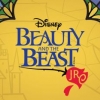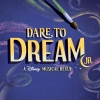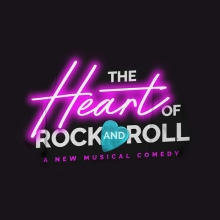My MIDI Keyboard is connected to my computer, but nothing happens when I play. What am I doing wrong?
If you're having trouble establishing a handshake between your MIDI keyboard and Keyboard Patch Solutions, be sure to check the following:
- After Keyboard Patch Solutions is launched, be sure to run the Setup Wizard (located in tools menu) and follow the instructions for specifying which MIDI device is to control which keyboard window in Keyboard Patch Solutions.
- Make sure all MIDI devices are connected properly, and turned on.
- Make sure you have installed the appropriate drivers pertaining to your MIDI interface (whether it is built-in to the keyboard, as in a usb cable connected from the computer directly to the midi keyboard; or an a external MIDI interface, where the external device connects to the computer via usb, and the external device connects to your MIDI keyboard via MIDI cables).
- if using an external MIDI interface, make sure the MIDI cable is plugged into the correct ports on the interface and the keyboard. The MIDI cable should be plugged into the MIDI out port on the keyboard, while the other end should connect to the MIDI in on the interface.
- Make sure to launch Keyboard Patch Solutions after the above steps are completed. If you have already launched Keyboard Patch Solutions before connecting or turning on your MIDI devices, quit the application and restart it once everything is plugged in and turned on.
- If you are still not able to control Keyboard Patch Solutions via your MIDI keyboard, download and run MIDI OX for windows users, or MIDI Monitor for mac users. This software will display all MIDI messages the computer is receiving when the keys on your MIDI keyboard are played. If no messages are displaying, your computer is not receiving MIDI data. If you have followed all the above steps, and are still having trouble, call the keyboard manufacturer for assistance on setting up your MIDI keyboard with your computer.