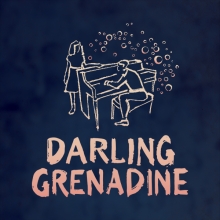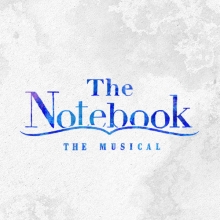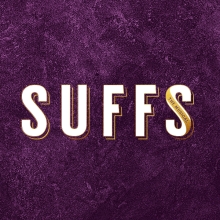FAQ - OrchEXTRA®
Unfortunately, Realtime Music Solutions cannot accept PO's at this time.
RMS recognizes that some organizations find this burdensome and regret the inconvenience. RMS is a very small company. If they were to commit the necessary manpower to PO administration and accounts receivable follow through, it would diminish their capacity to develop new products, features, shows, etc. In time, they may very well change the policy. But at this stage in their growth, they believe customers are better served by focusing on the latter.
Payment can be made by check (paper or electronic) and credit card.
Orchextra is designed to accomodate almost any internal and external audio soundcard. For an economical treatment, you can use your computer's internal audiocard, and connect to your theater's sound system via the headphone jack or built in audio output for a simple stereo mix.
RMS recommends utilizing an external audio interface in addition to your computer. External audio interfaces are designed to achieve a bigger and deeper dynamic range and will also offload some processing power so your computer has more breathing room. Another advantage is flexibility in audio routing. More sophisticated audio interfaces have multiple audio outputs, which allow you to route a single instrument or group of instruments (ie. strings or woodwinds) to your house sound system for dynamic control of sound quality.
There is technically no limit to your rehearsal time. Your fee is based on your performance run - and as long as you have a valid performance license, you can use it as long as you want beforehand. Depending on the show, you may need to make special arangements with the license house if you want to rehearse with Orchextra for a very long time (e.g. a year+ in advance). But all of this is possible at no additional charge from Realtime Music Solutions. And in any event, you can count on at least 10 weeks of rehearsal time, if you order accordingly.
You don’t need a lot of time, but there should be at least a few days away from the pressures of rehearsal for the Orchextra player to familiarize him or herself with how it works. With anything new, there may be some initial confusions. The player needs some quiet time and space to get a basic understanding of the instrument. Once the foundation is there, the more time spent practicing Orchextra, the better.
Orchextra's cost depends on a few parameters, basically reflecting your performance license. If you contact Realtime Music Solutions they can generate a specific quote.
Orchextra is a new musical instrument. While it does not require the years of training for mastery that, say, a piano or violin demands, you should be familiar with the basic vocabulary of music. You should be able to follow along with a musical score and understand the concepts of meter and tempo. Orchextra does not require computer or related technology experience. You simply need a willingness to learn and work with things that are new and on the cutting edge. Those with prior technology experience tend to embrace the potential more readily, and therefore may pick it up faster. But, if you have never touched a computer before, don’t be intimidated by Orchextra. Go at it with a sense of adventure, invest some time, and you’ll be a pro before you know it.
Absolutely not. Orchextra is a fully functional instrument that is to be played at all times by a musician. There may be sections in rehearsal where the player can hit "Go" and have it play by itself according to the tempo set in the tempo map. This is not how the instrument was intended to be played.
Keep in mind, Orchextra is an instrument. It is meant to be played and performed over the course of the show. It is not a playback device like a tape deck or CD player. The most basic way to play Orchextra is through the "Play" keys. By fingering the play keys, as you would a piano, at your desired tempo, you propel the song according to your individual interpretation. The process is analogous to conducting in the traditional sense; as you beat time, Orchextra responds. You can speed up and slow down to follow the performance, moreover, you can create deep rubato passages or taut accelerandos. 'Playing' is the essential way to breath life into Orchextra. So for starters, try using the play keys to perform some songs.
Realtime Music Solutions offers a free trial version for each of their products so that you can fully evaluate them prior to purchase.
The free trial is completely functional and contains all the features and sounds you'll find in the full version; the only difference is that the trial limits you to the first few songs.
RMS wants you to be completely satisfied with their products and that is why they offer a free trial. Please take the opportunity to fully test out the software on your equipment prior to purchase. Due to the nature of the product, RMS cannot offer any refunds on software purchases.
Please click here for a detailed list of our equipment recommendations.
Purchasing is done through the trial version of the program itself.
- Download the trial version for your specific show.
- Install onto the computer you intend to use in performance.
- When you run the program, click on the "purchase" button.
- Fill out the requested information and hit the "submit" button.
- We will confirm your rights and send you an invoice that can be paid by check or credit card.
- Once payment has been received, we will send you an unlock code for the program.
The RMS team has created sample banks that replicate the sound of each show in our catalogue. Every single line of the original orchestration is accounted for and you can use the instrument to support a variety of acoustic combinations.
The best way to get a sense of it is download the free trial. This way you can hear things through your theatre's sound system if you want, as well as experience how powerfully and flexibly you can control the music.
Click here to listen to a quick audio example.
Each Orchextra computer needs its own unlock code. To request an unlock code for an additional computer:
- Download and install the appropriate show from the Realtime Music Solution website on the computer you want to use.
- When the program launches, click on the 'Request Authentication Code' button.
- Fill out the appropriate information and click on "submit." To save time, please enter your Orchextra license number (SNF-xxxxxx) where indicated. This will make it easier and faster to locate your booking.
- Allow up to one business day for RMS to confirm your booking and process a new code.
- They will email you the unlock code that can be pasted into the program.
You can re-authenticate using your existing authentication code, but before you use it be sure to re-enter your personal information again via the “Purchase/Request Code” tab. Once you’ve successfully submitted a request, click the “Unlock” tab and paste your authentication code to unlock the software.
Yes you can!
1. Using another computer connected to the internet, download and install the software from this webpage:
http://www.rms.biz/products/Orchextra/download
2. After the install is completed, you will be prompted to samplesync, follow through with that process, selecting "download from internet" and then select "sync selected show." This process should take some time complete. Once the sample sync process is complete, follow through the steps until the program has quit.
3. Next, reopen the sample sync program once again, but instead of selecting "download from internet," you will select "export to other media." Make sure you have a removable flash drive inserted into your usb drive, and choose that device as the destination for the export.
4. Copy onto the flash drive the Orchextra installer that you downloaded from our site.
Once sample sync has completed the export, and you have also copied the installer for les mis on the flash drive, you can eject the flash drive and insert it into the computer without internet.
5. Insert the flash drive into the computer without internet. Now you must install the software (using our installer on the flash drive) on the computer without internet, just like you did in step 1.
6. After the installation, again you will be prompted to sample sync, instead of selecting "download from internet" you will select "install from other media". then you should select the folder on your flash drive that is called "RMS Sampler". Click continue and allow sample sync to finish the process.
7. When your are ready to authenticate, you must do so from the unconnected computer. Select "purchase or request code" from the menu when the software opens. Fill out the form and follow through the steps. Because the computer is not connected to the internet, the software will place your authorization request as a file on the desktop called "rms_authentication.zip." Copy that file to the flash drive.
8. Transfer this zip file from via your flash drive to a computer with internet, and email that filet to info@rms.biz.
9. Once the purchase process is complete, we will email you an authorization code. Copy and paste it onto a text file, and transfer that text file via the flash drive onto the unconnected computer.
10. Open RMS Orchextra, and select "authorize." copy and paste the code from the text file into this field. Do not type the code, as will most likely not work.
Please call us at 212-620-0774 if you experience any issues with this process.
Some organizations place restrictions on their networks that prevent RMS SampleSync, our sound library delivery utility, from running. Here are a few things you can try to work around this:
- Ask your Network Administrator to open port 873 for traffic, at least temporarily while you download the samples.
- Try downloading the samples at home or from an alternate network outside the firewall. Once you have all the sounds, you can export them within the RMS SampleSync utility to a memory stick or external hard drive. You can then use that to load the sample libraries onto computers behind the firewall, bypassing the network.
To run Orchextra, you'll need a Windows or Macintosh computer with at least 4GB of RAM, a sound card and a relatively recent operating system (Windows Vista or later; Mac OS X 10.9 or lateror later). You will also need about 8GB of hard drive space to store the sounds required by the various shows. For more detailed equipment information, please visit this article.