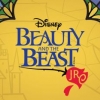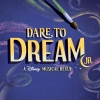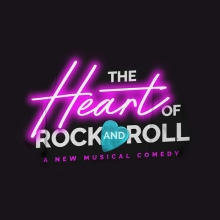Customize Your MTI ShowSpace Profile: Add Blogs, Twitter Feeds, Videos, Bookmarks, Walls and More!
Customize Your MTI ShowSpace Profile: Add Blogs, Twitter Feeds, Videos, Bookmarks, Walls and More!
By Jason Cocovinis on May 11, 2010
in
Announcements
| Tags:
MTI ShowSpace
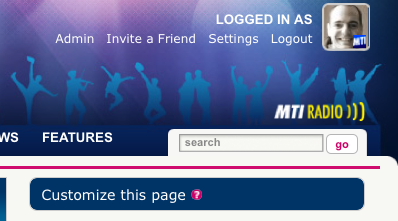 Show off your individuality and the stuff that makes you...YOU by customizing your profile page on MTI ShowSpace.
Show off your individuality and the stuff that makes you...YOU by customizing your profile page on MTI ShowSpace.There are a ton of cool widgets you can easily drag and drop to and from your profile page. Each profile page comes with a standard default layout, but by clicking on the CUSTOMIZE THIS PAGE link on the right side of your profile page, you can mix and match which widgets you want to appear, as well as WHERE you want to put them on your page.
Adding, Removing and Placing Widgets
Once you click the CUSTOMIZE THIS PAGE link, you'll be presented with a screen of options. On the far-right side is the WIDGET GALLERY with contains the full list of ALL the widgets you can add to your profile page. Any item from the WIDGET GALLERY can be dragged and dropped into one of three columns which is what you and other users will see when viewing your profile page. The three columns that will be visible on the page are the LEFT WIDGETS, MIDDLE WIDGETS, and RIGHT WIDGETS. Any widget that you do not want to feature on your profile page can be moved back into the WIDGET GALLERY.

Tips:
- Add the MY SHOWSPACE BLOG widget to create your own blog with posts that will appear on the Green Room.
- Use the EXTERNAL BLOG widget to import a feed from a blog you contribute to, or one that you just enjoy reading.
- Take advantage of the TWITTER widget and share your latest tweets.
- Try the RECENT BOOKMARKS widget to keep track of external web pages, MTISS links and more.
- Keep your connections active by using THE WALL widget to post quick notes to friends.
Make the most out of your MTI ShowSpace experience today!